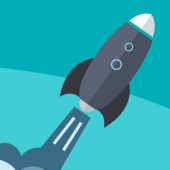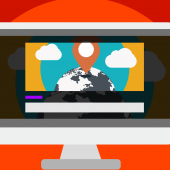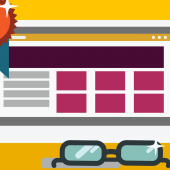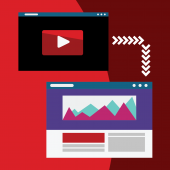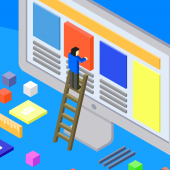03. Creating a Twitch video post
With Vlogger Video WordPress Theme you can create stunning gaming websites, for videogaming commenting, walkthrough and more.
Vlogger adds full Twitch support to WordPress in a click, allowing auto embed, twitch video link recognition and custom player.
With the built-in Twitch support you can create stunning video tutorials as well, linking to specific cues in the video and creating content chapters connected with specific video cue points.
In this tutorial you will learn how to create a basic Twitch video post. We will cover the video tutorials on the next article.
Enable Twitch support
Enabling Twitch support your website will load the required Twitch API libraries required for the proper embedding and managing of Twitch.tv videos. Those libraries are not enabled by default to avoid loading useless libraries to whom don't need to embed videos from Twitch.
How to enable Twitch support:
- Appearance > Customize > Video
- Enable Twitch support
- Save
Creating a Twitch video post
- Post > Add New
- Set title, contents, categories and tags
- Choose the Video post format
- Set the video length
- Copy the twitch video URL and copy it at the top of the contents
- Set a custom featured image
- Publish
Written by Themes2go