How to create a WordPress video gallery with Vlogger
In this post, we will explain how to create a video gallery using Vlogger – video WordPress theme.
In Vlogger, the video gallery has a flexible design that consists of 2 different gallery playlist and 3 content templates, plus the possibility of adding your custom contents to the header. As an alternative, you can completely hide the default header and build your own page from the ground up using Visual Composer (provided with the theme).
It is also possible to customize the header of your gallery adding a featured image and more content highlights to introduce your gallery. To create a video gallery we will use the Series “post type” of the Vlogger theme. With Series, it is possible to create a “playlist” containing all the posts you want.
Creating the video gallery
Step 1: create the single video posts
To create your video gallery you must first create the video posts, in fact with Vlogger every video can have its own page, which gives you a great advantage on the search engines. In this way, each video can be optimized for Google and become an indexed content for your main keywords, attracting new visitors from the search engines.
To create a new video post, you can follow our previous post here.
Step 2: create the video gallery
With Vlogger you can create video galleries using the Series post type. Series are pages which can be associated with an unlimited number of videos. Those pages are perfect to create video galleries, portfolios, playlists and so on. The format of those pages is very flexible, in fact, with video series, you can set up the design according to your specific needs.
To start with our video gallery, we go in Series > Add new series
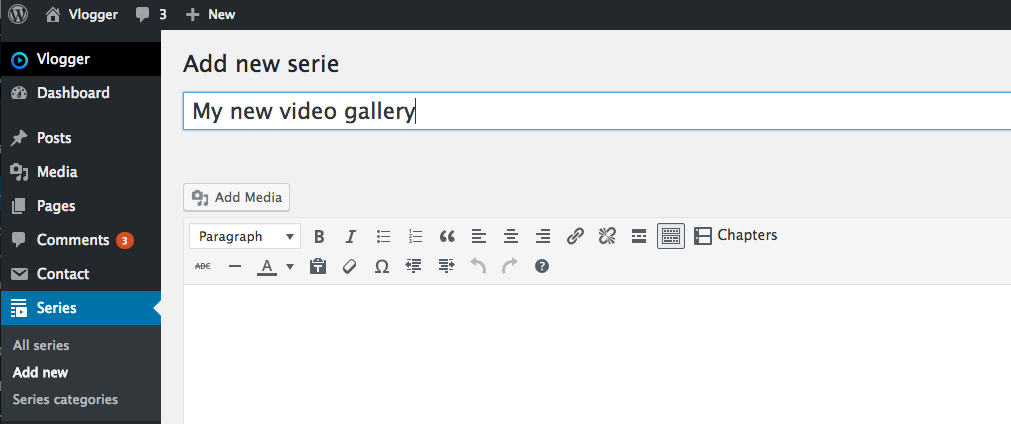
Step 3: content and design
Add a title for your video gallery. You can then add a simple description in the content so to give a proper introduction to your videos. You can also choose different content templates, add a sidebar or create from scratch a landing page using visual composer, which is perfect to introduce your projects, portfolios, commercial offers and anything else.
You can choose the page design for the Series post type in Appearance > Customize > Series. You can choose among 4 different options:
- Default (boxed): perfect for common usage as short introductions, puctures and any simple text.
- With sidebar: this template adds a special sidebar to the series, which can host any widget. You can set the widgets in Appearance > Widgets-
- Full Width: this template is perfect if you want to craft a special page using Visual Composer.
- Hide: if you don’t need the contents, set to hide in order to display only the videos
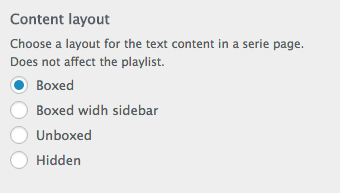
Step 4: Adding videos
Assuming you created your videos as explained at point 1) of this post, you can then add them to the gallery. To add videos to a video gallery you will find a section below the content editor containing Episodes. Episodes are the videos of your gallery. You can add unlimited videos to a gallery.
To add a new item, click the [+] green icon on the right side of the element:

The video field has a built-in post search function that will filter the titles based on your input. In this way, you can easily find the right video among all your posts, even if they are thousands.
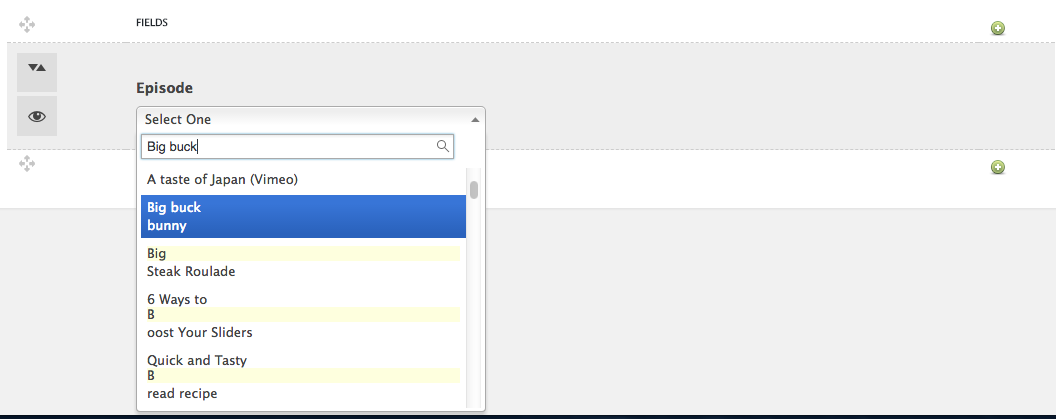
You can add to your playlist as many videos as you want:
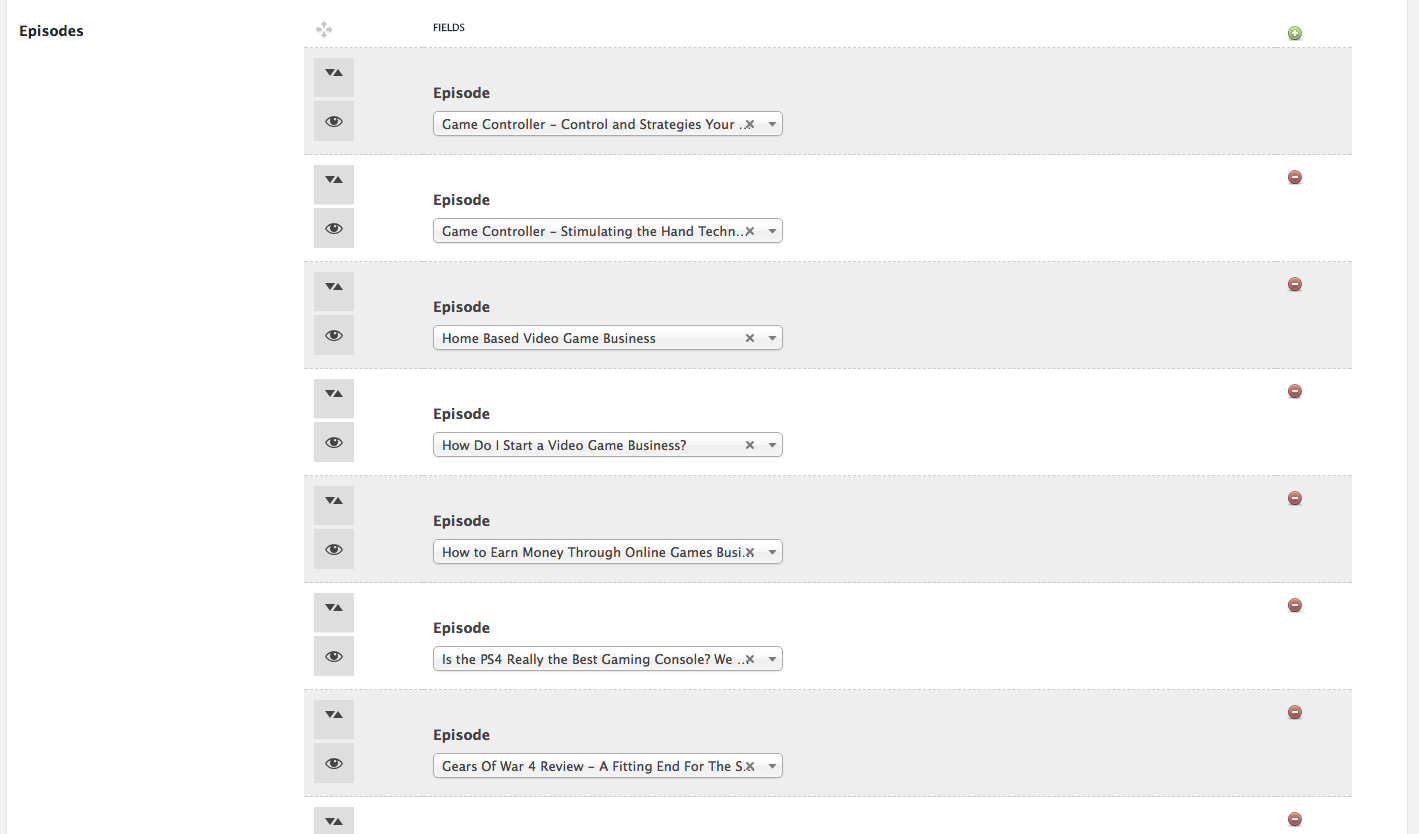
Once your videos are in place is time to set the global gallery options. You can add one or more categories using the “Series categories” panel:
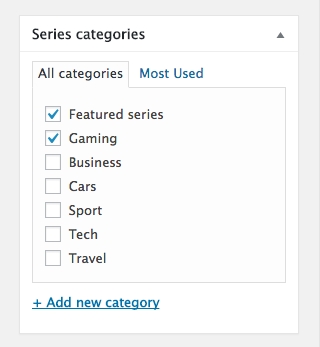
You can also set an order in the post attributes, the lower the order, the sooner this gallery will appear in the gallery archives.
It’s also possible to add your own featured image, that will be used as header background instead of the global header. The best format is in 16/9. We recommend to add plain images without texts, as in responsive mode they will adapt assuming a vertical format.
The final result:
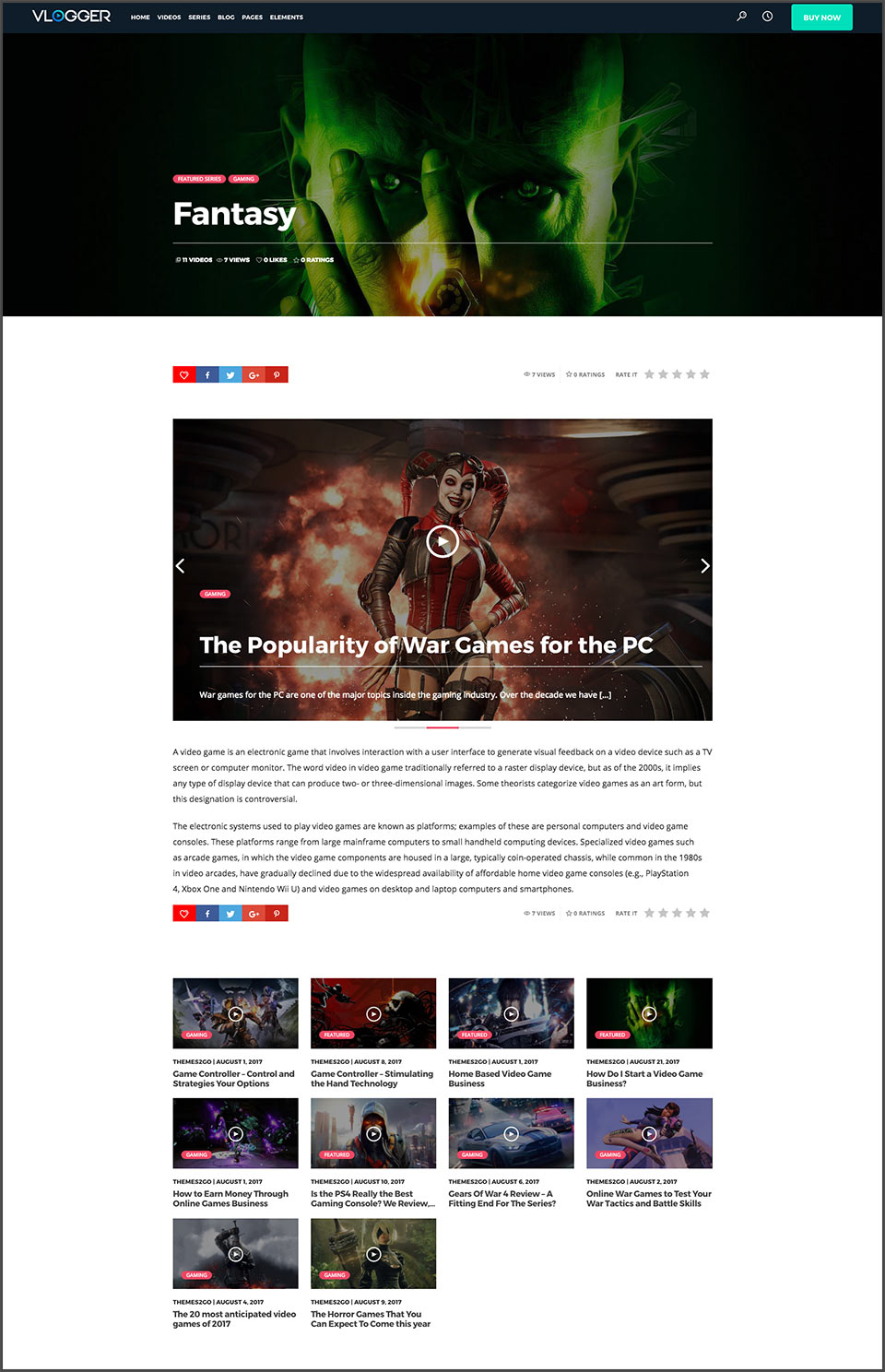
Conclusion
We tried to be as much detailed as possible in this explanation, but as you see creating a video gallery with WordPress and Vlogger is a simple process, the layout can be adapted to your needs and you can create a beautiful and functional video gallery. The “Vlogger — video WordPress theme” is the only one offering all the flexibility you need for both a professional or an entertainment video gallery, and its structure, perfect for SEO, grants the possibility of increasing visitors thanks to optimized video pages and a lightweight page structure.
Compared to other video gallery themes, on Vlogger the creation of the gallery is very flexible and can be edited at any time to add, change and remove videos with ease. Every video has its own page, and underneath every video the other videos of the gallery will drive the visitor through the entire series of contents, increasing the time spent on your website and multiplying the conversion possibilities.
Vlogger is overall the best solution to create video galleries, and can be used across all the possible professional or hobby uses you may require.
Written by Themes2go
