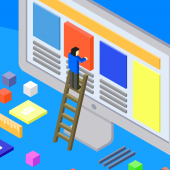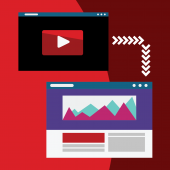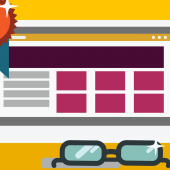01. Installation and Setup
This tutorial will explan you how to install the theme with its plugins and import the demo contents.
WordPress login
After installing WordPress (the most popular free content management system) you can login and start the theme setup process. It will take about 2 minutes until the complete demo installation. The time may vary depending on your internet speed and on your server quality.
If you are very new to WordPress, you may be interested in checking out some basic notions:
- Installing WordPress [http://codex.wordpress.org/Installing_WordPress]
If your hosting provides Softaculous or Installatron, you can easily install WordPress from your Cpanel. - First steps with WordPress [http://codex.wordpress.org/First_Steps_With_WordPress]
- WordPress FAQs [http://codex.wordpress.org/FAQ_New_To_WordPress]
Theme upload
- Log in your WordPress admin panel (usually youtsite.com/wp-admin)
- Go to Appearance > Themes, click "Install Themes" and then "Upload"
- Click “Browse” and upload vlogger.zip but DO NOT ACTIVATE IT
- Once done, click on “Return to themes”
- Click “Browse” and upload vlogger-child.zip, then activate vlogger-child.zip
- Install the required plugins following the instructions on the screen.
For alternative installation methods, troubleshooting and particular cases, please check the full documentation here.
Installing the Theme Dashboard
The "Theme Dashboard" is the official Vlogger dashboard plugin that will help you through the rest of the setup process, demo content installation, support and manual access.
Once installed, you can access it anytime clicking "Vlogger" in the top left sidebar menu.
Installing bundled plugins
After installing the Theme Dashboard click "Return to Dashboard".
You will see the list of required plugins, select them all and select "Install", then "Apply".
The process is totally automated and is the same for future plugin updates.
If you receive any error message, it means that your hosting doesn't have CURL active. Also be sure that there isn't any firewall preventing server connections to our repository (themes2go.xyz). To solve such issues you must contact your hosting provider, is very rare possibility but anyway they can solve it easily changing a setting on your server.
Demo contents
Installing the demo contents you will make your website exactly as our demo websites. The only difference is that demo contents doesn't include images, as they are not part of the product license. After the demo content installation you will have a solid starting base to edit and make your website much quicker.
Important: installing the demo contents will possibly delete existing contents and set a default featured image for all exisgint posts and pages. Do NOT perform a demo content installation if you already have existing contents that needs to be preserved.
- Click "Vlogger" to access the theme dashboard
- Click "Install Demo"
- Choose the demo you like
- Follow the instructions to proceed
All done!
If you are experiencing 404 errors, go in Settings > Permalinks and save again.
The recommended permalink structure is "post name" but you can choose any other that you like.
Written by Themes2go