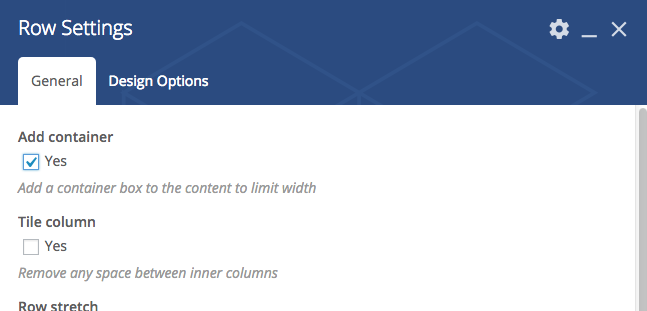IMPORTANT NOTE AFTER WORDPRESS GUTENBERG EDITOR RELEASE:
In order to keep WP Bakery Page Composer the default page builder of your website, we strongly recommend disabling Gutenberg.
- Open your WordPress Admin Dashboard
- Navigate to Visual Composer – Settings;
- Locate the Gutenberg settings and select disable (Off);
- Save changes.
When creating a new page, click on Pages > All pages, and then Add new (on the arrow icon) > Classic editor otherwise Gutenberg editor will replace WPBakery Page builder.
When editing new click Classic editor link near page name in list, otherwise Gutenberg editor will replace WPBakery Page builder.
This theme comes with the powerful Visual Composer plugin.
To create a page with Visual Composer, first go in Page > Add New and choose Page Fullwidth from the “page template” dropdown on the right column.
Important: this plugin is provided with bundle license, it means that you don’t get any purchase code for the specific plugin, and we are the ones providing the updates, both for copyright reasons and because we need to test the new versions of the plugin with our theme before the distribution.
If the plugin asks you for an activation, just discard the message. You are free to purchase your personal license if you wish to ask support directly to the plugin developers, but is not required. The copy we provide is legit within the theme usage and doesn’t require any other activation.
If you are new to Visual Composer, please start here: https://wpbakery.atlassian.net/wiki/spaces/VC/overview
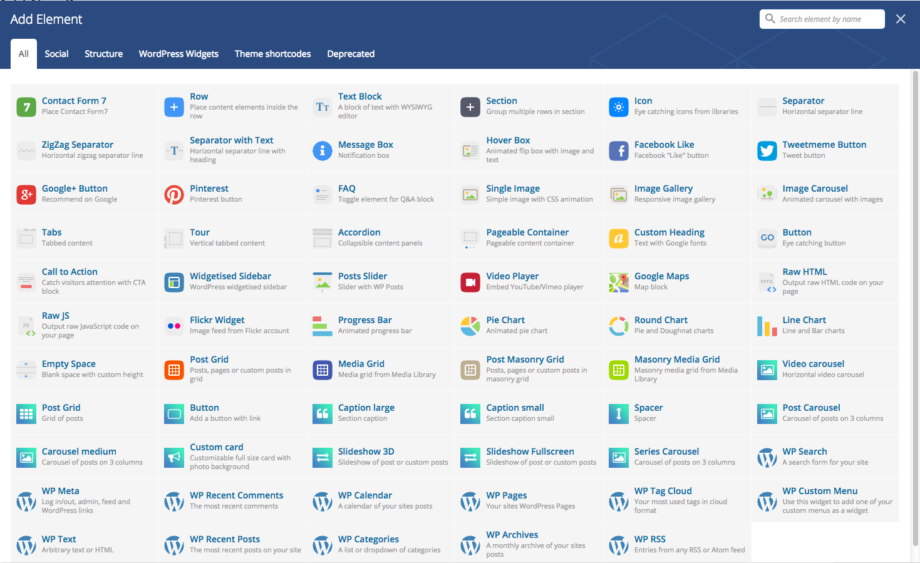
Custom shortcodes:
This theme extends Visual Composer by adding several custom shortcodes. Their functions and parameters will be explained in a dedicated section of this manual.

Sections backgrounds:
https://wpbakery.atlassian.net/wiki/pages/viewpage.action?pageId=8126467
Boxing contents:
To force a row content in a boxed width, edit the row and select “Add container”: